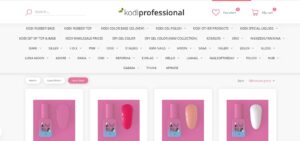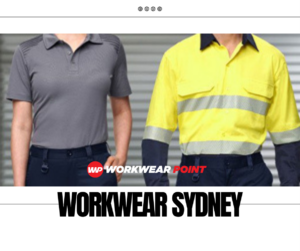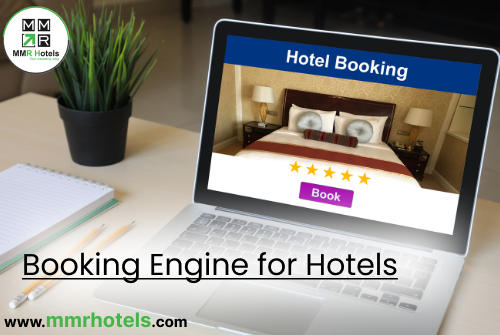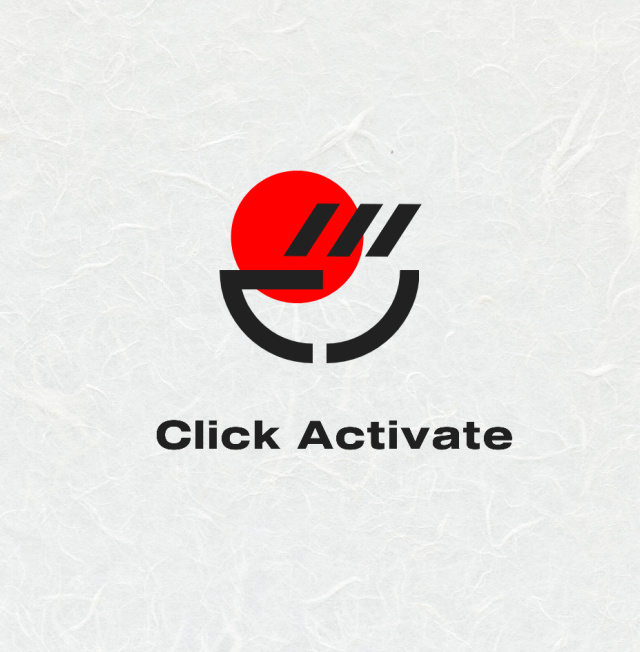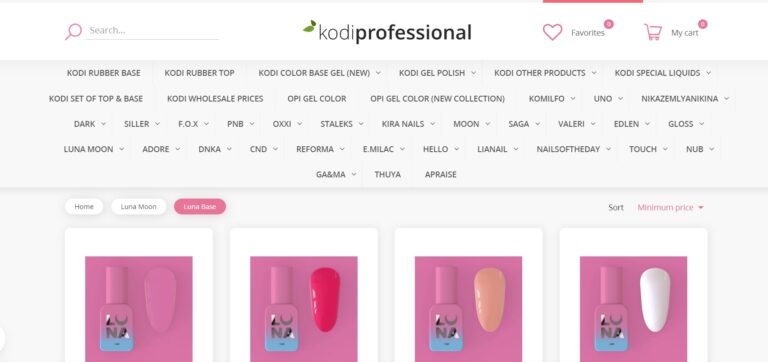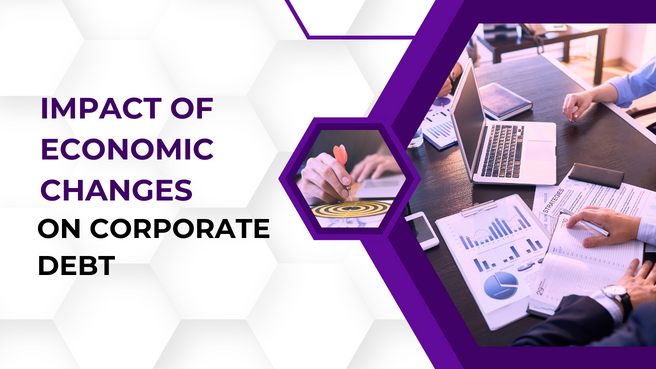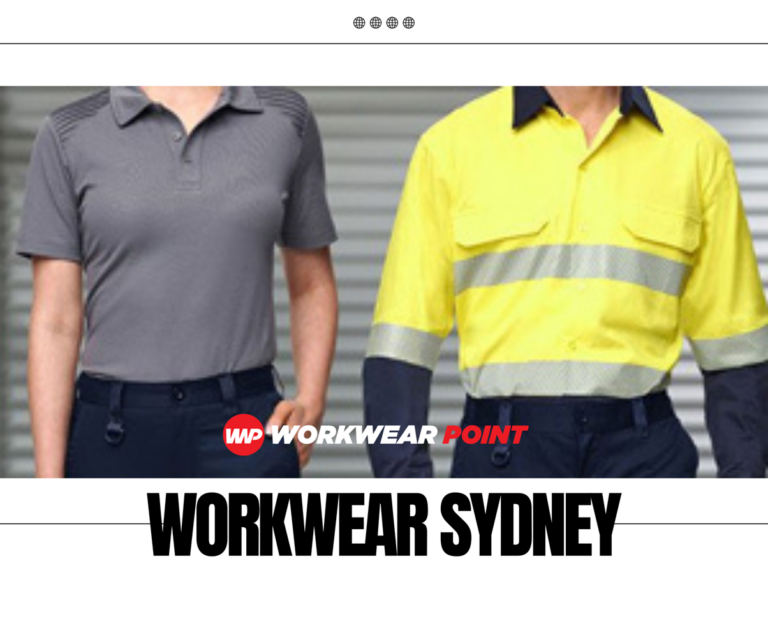Sticker printers have become indispensable tools for various applications, from crafting to branding and marketing. However, like any piece of equipment, sticker printers require regular maintenance to ensure they operate smoothly and efficiently. Additionally, users may encounter common issues that can disrupt the sticker printing process. This blog will walk you through essential maintenance tips and troubleshooting techniques to keep your sticker printer in optimal working condition.
Maintaining Your Sticker Printer
Proper maintenance can significantly extend the lifespan of your sticker printer and ensure high-quality prints. Here are some key maintenance tasks:
Regular Cleaning
Dust and debris can accumulate inside the printer, affecting the quality of prints. Clean the printer’s exterior and interior with a soft, lint-free cloth. Pay special attention to the printhead, as any residue can result in print imperfections.
Regular cleaning is essential for maintaining your sticker printer. Dust and debris can accumulate over time, leading to various issues, from print imperfections to paper jams even for the best label printers. Here’s how to approach this critical task:
- Exterior Cleaning: Start by turning off the printer and unplugging it. Use a soft, lint-free or microfiber cloth to wipe down the printer’s exterior gently. It will help keep the printer looking good and prevent dust from entering the interior components.
- Interior Cleaning: After cleaning the exterior, cleaning the interior components is crucial. Open the printer according to the manufacturer’s instructions and remove any accumulated dust or debris carefully. Pay special attention to the printhead and the paper path. Be gentle, as rough cleaning can cause damage.
- Printhead Maintenance: The printhead is a critical component. Consider running a printhead cleaning cycle through your printer’s software if you notice print quality issues. Consult your printer’s manual for specific instructions on how to do this.
Calibration
Periodically calibrate your sticker printer to ensure accurate printing. Consult your printer’s manual for specific calibration instructions, as the process may vary between models.
Calibration ensures that your sticker printer is properly aligned to produce accurate and precise prints. It is particularly important for maintaining the quality of your stickers. Here’s how to perform this task:
- Check the Manual: Consult your printer for specific calibration instructions. The process may vary from one model to another.
- Load Calibration Media: Typically, you’ll need to load calibration media provided by the printer manufacturer. Follow the manufacturer’s guidelines for this step.
- Initiate Calibration: Use the printer’s software or interface to initiate the calibration process. The best label printers will typically print a series of test patterns you must evaluate.
- Make Adjustments: Based on the test patterns, follow the instructions in the manual to make any necessary adjustments to the printer’s settings. It may involve realigning the printhead or other components.
Media Handling
Always use the sticker paper or media your printer’s manufacturer recommends. Improper media can lead to jams and other issues.
The type of sticker paper or media you use can significantly impact the performance of your printer. Using the correct media is crucial for preventing jams and ensuring high-quality prints:
- Refer to the Manual: Check your printer’s manual or documentation for the recommended sticker paper or media types. The manufacturer typically guides the optimal media specifications.
- Load Paper Correctly: When loading sticker paper, ensure it’s loaded correctly according to the manufacturer’s instructions. Please pay attention to the paper guides and adjust them to fit the paper size.
- Avoid Mixing Media Types: Stick to one media type at a time. Mixing different types of paper or media can lead to jams, as the printer may need to be configured to change the paperweight or size.
- Store Media Properly: Store your sticker paper or media in a clean, dry, and dust-free environment. It will prevent the media from absorbing moisture, which can cause printing issues. Keep media in its original packaging or a sealed container to protect it from environmental factors.
Storage
Store your sticker printer and supplies in a clean, dry, and dust-free environment. Extreme temperatures and humidity can affect the printer’s performance.
Proper storage of your sticker printer and supplies is essential for longevity and performance. Here are some tips for storing your equipment:
- Environment: Store your sticker printer in a clean, dry environment to prevent dust accumulation and damage from humidity. Extreme temperatures can also harm the printer, so keep it in a climate-controlled space.
- Cover When Not in Use: If your printer isn’t used regularly, cover it with a dust cover or plastic sheet to protect it from dust and potential spills.
- Keep Supplies Dry: Ensure your sticker paper, ink cartridges, and thermal ribbons are stored in airtight, moisture-free containers. Moisture can cause sticker paper to warp and affect print quality.
- Shut Off and Unplug: When not in use, turn off your printer and unplug it. It can prevent power surges and extend the life of the printer.
Ink and Ribbon Replacement
Replace ink cartridges and thermal ribbons as needed. Ensure you are using high-quality consumables to avoid problems with print quality.
Regularly replacing ink cartridges and thermal ribbons is crucial for maintaining print quality. Here’s how to handle this maintenance task:
- Monitor Ink Levels: Monitor your printer’s software or interface to monitor ink levels. Replace cartridges when they run low to avoid running out of ink during a print job.
- Use Quality Consumables: Ensure you use high-quality, manufacturer-recommended ink cartridges and thermal ribbons. Substandard consumables can lead to print quality issues and even damage your printer.
- Follow Replacement Guidelines: Consult your printer’s manual for instructions on replacing ink cartridges and thermal ribbons. The process can vary between printer models.
- Proper Disposal: Dispose of used ink cartridges and thermal ribbons according to local regulations. Many manufacturers provide recycling programs for these consumables.
Incorporating these maintenance tasks into your routine will help keep your sticker printer running smoothly, producing high-quality prints and extending its lifespan. Proper maintenance ensures that your sticker printer remains a reliable tool for all your sticker printing needs.
Troubleshooting Common Sticker Printer Issues
Even with proper maintenance, sticker printers can encounter issues. Here’s how to address some common problems:
- Paper Jams: If your sticker printer frequently jams, ensure that you use the correct media type and that it’s loaded properly. Clear any debris or torn pieces of paper inside the printer. Check for worn or misaligned rollers and replace them if necessary.
- Poor Print Quality: If your prints look faded or contain streaks or smudges, it’s likely a printhead issue. Run a printhead cleaning cycle using your printer’s software. If this doesn’t resolve the problem, you may need to replace the printhead or seek professional servicing.
- Communication Errors: If your sticker printer isn’t responding, check the cable connections between the printer and your computer. Ensure you’ve selected the correct printer in your software settings. If the issue persists, reinstall the printer drivers or consult the user manual for troubleshooting instructions.
- Print Alignment Problems: Misaligned prints can occur due to incorrect media loading or printhead misalignment. Consult your printer’s manual for guidance on calibrating and aligning the printhead and media.
- Ink or Ribbon Issues: If your prints are missing colours or appear faded, it’s time to replace the ink or thermal ribbon. Be sure to use compatible, high-quality consumables to ensure the best results.
- Overheating or Noise: Sticker printers can become noisy or overheat when used for extended periods. Allow the printer to cool down and rest between heavy printing sessions to prevent overheating issues.
By following these maintenance tips and addressing common issues, you can keep your sticker printer in excellent condition, ensuring that it delivers high-quality prints for all your projects. Regular care and troubleshooting will save you time and money and help you make the most of your sticker printer’s capabilities.