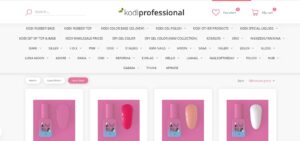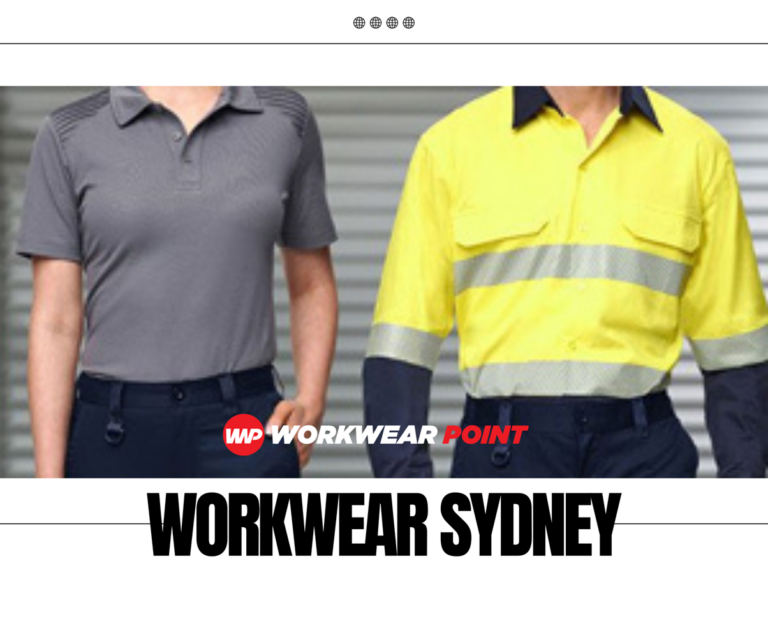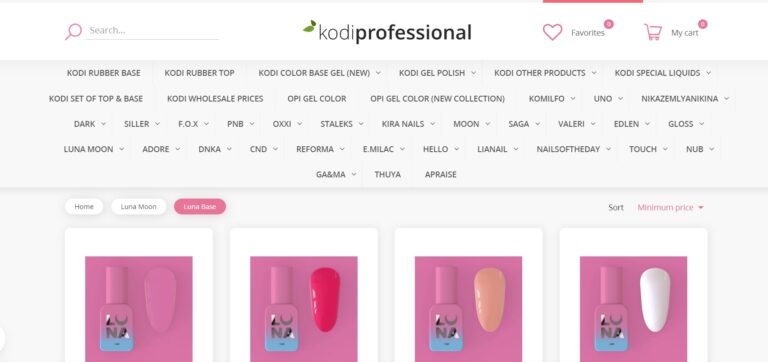Importing invoices into QuickBooks Online can be a time-saving process if you have a large number of invoices to enter. QuickBooks Online provides a few different methods for importing invoices, and I’ll walk you through the steps for one of the most common methods using a CSV (Comma-Separated Values) file.
Before you begin, make sure you have your invoice data prepared in a CSV file, or if you are using another accounting software, export your invoices in a compatible format. Here’s how to import invoices into QuickBooks Online:
- Access QuickBooks Online:
-
-
- Log in to your QuickBooks Online account.
-
- Navigate to the Import Data Tool:
-
-
- Click on the “+ New” button on the left sidebar.
- Under “Other,” select “More” to access the “Import Data” tool.
-
- Choose Data Type:
-
-
- Click the “Invoices” option.
-
- Prepare Your CSV File:
-
-
- Ensure that your CSV file is correctly formatted with the necessary fields. At a minimum, it should include information such as customer name, invoice date, due date, invoice number, and line items. You can download a sample CSV template from QuickBooks Online to ensure your file matches the required format.
-
- Upload Your CSV File:
-
-
- Click the “Browse” or “Choose a file” button to select your CSV file from your computer.
-
- Map Fields:
-
-
- QuickBooks Online will prompt you to map the fields in your CSV file to the appropriate fields in QuickBooks Online. Make sure the columns in your CSV file match the QuickBooks fields correctly. For example, match “Customer Name” in your CSV to “Customer” in QuickBooks.
-
- Review Data:
-
-
- Once the fields are mapped, review your data to ensure everything looks correct. Make any necessary adjustments if needed.
-
- Import Data:
-
-
- Click “Next” or “Import” to start the import process. QuickBooks Online will validate your data and import the invoices.
-
- Review the Results:
-
-
- After the import is complete, QuickBooks Online will provide a summary of the imported data. Review this summary to ensure there were no errors or issues during the import.
-
- Fix Any Errors:
-
-
- If there were any errors during the import, you can click on the “View Details” link to see specific errors and make corrections.
-
- Complete the Process:
-
- Once everything looks good, click “Finish” to complete the import.
Now, your invoices should be successfully imported into QuickBooks Online. Remember to double-check your work and verify that the imported data matches your original invoices.
Benefits of Import Invoices into QuickBooks Online
Importing invoices into QuickBooks Online offers several benefits for businesses:
- Time Efficiency:
- Importing invoices is much quicker than manually entering each invoice. This saves valuable time that can be allocated to other important tasks.
- Reduced Data Entry Errors:
- Manually entering invoices can lead to typos or other data entry errors. Importing invoices from a CSV file reduces the risk of such mistakes.
- Consistency and Accuracy:
- By using a structured CSV file, you can ensure that your invoice data is consistent and accurate across all records.
- Bulk Processing:
- You can import multiple invoices at once, making it ideal for businesses with a large volume of transactions.
- Easy Integration:
- QuickBooks Online provides a straightforward process for importing data, making it compatible with various accounting and invoicing software.
- Maintain Transaction History:
- Importing invoices helps in maintaining a complete and accurate history of transactions in QuickBooks Online, which is essential for financial reporting and analysis.
- Streamlined Workflow:
- Importing invoices streamlines your workflow, allowing you to focus on other critical aspects of your business.
- Customization and Automation:
- QuickBooks Online allows you to customize invoice templates and automate processes related to invoicing, further improving efficiency.
- Compliance and Reporting:
- Accurate and up-to-date invoicing records are crucial for tax compliance and financial reporting. Importing invoices helps maintain compliance with regulatory requirements.
- Improved Financial Visibility:
- Having all your invoices accurately recorded in QuickBooks Online provides a clear and up-to-date view of your business’s financial health.
- Better Customer Relations:
- Timely and accurate invoicing helps in maintaining good relations with your customers, as they receive clear and professional invoices.
- Easier Audit Trail:
- Importing invoices creates a clear audit trail, which is valuable for internal review, external audits, or in case of any disputes.
- Saves Storage Space:
- Digital storage of invoices in QuickBooks Online eliminates the need for physical storage space and reduces paper clutter.
- Access Anytime, Anywhere:
- With QuickBooks Online being a cloud-based solution, you can access your invoicing data from any device with an internet connection.
- Facilitates Growth:
- As your business expands, importing invoices becomes even more essential to efficiently manage a larger volume of transactions.
Overall, importing invoices into QuickBooks Online enhances efficiency, accuracy, and organization in your invoicing process, which is crucial for maintaining a healthy financial record and making informed business decisions.