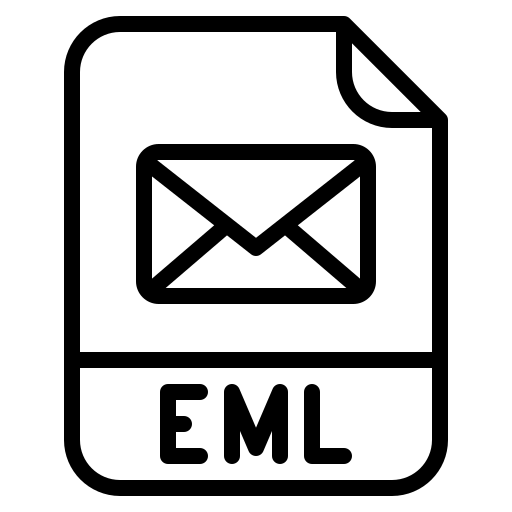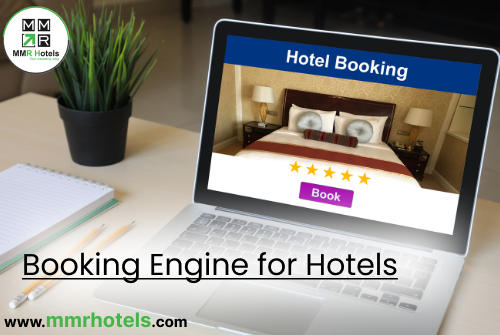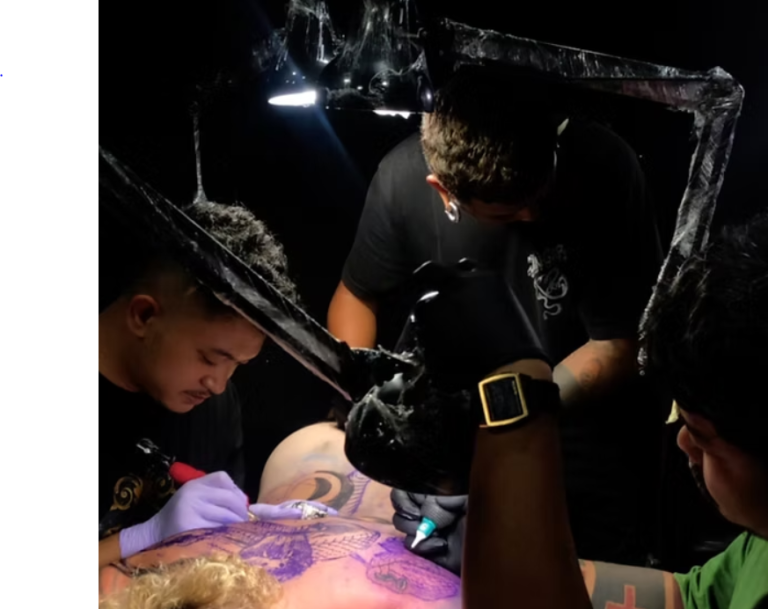Bulk EML files can be somewhat difficult to open and analyze. That’s why this article will provide you with different ways to analyze multiple EML files with attachments. But, before that, let’s understand EML files.
Electronic mail files, or EML files, are the file formats that are used to save emails to your local storage. There are many file extensions that store emails, but EML files are the most common file extension that is used in various email clients like Outlook, Windows Live Mail, Thunderbird, Apple Mail, etc. The EML file format contains all your email properties, like to, from, subject, and attachments, in a plain text format, which makes the files flexible and can be opened in Notepad as well.
In an EML file, you only save one email message in one file, so when you download your whole mailbox, you have batch EML files. And to analyze that, there are several ways available.
Methods to Analyze Multiple EML Files with Attachments
There are manual techniques available that allow you to open and read the files. Windows Live Mail and Outlook are two of the email programs that allow you to view bulk EML files with attachments. These methods are free and very easy. But you have to pay more attention when you are using them. Because there are a lot of drawbacks to them. If you have problems using them, then a third-party tool would be the best way to view your batch files. So, there are three methods available.
- Import EML files in Outlook.
- Open EML files and read them in Windows Live Mail.
- Use third-party software to analyze your EML files with attachments.
Analyze Multiple EML Files with Attachments in Outlook
Although you can right-click your EML file and open it in Outlook, this method takes a lot of time to open your batch EML files. So, we prefer to use the drag-and-drop option.
- First, we need to create a new folder. Open the Outlook program.
- Right-click on the folder. Click on the new folder and name the folder you desire.
- Now, go to the location where your EML files are.
- Drag the EML files one by one and drop them in the folder that you have created.
- After you have moved all your files, click on the folder that contains the EML files that you have moved.
- Select the emails and see the attachments and content.
Analyze Multiple EML Files with Attachments in Windows Live Mail
If you don’t have Outlook, then you can use this program. Windows Live Mail is a free email client that is part of the Windows Essential Suite. This method can easily import EML files without any problems.
- Open Windows Live Mail and go to File Options.
- Click on import messages and then Windows Live Mail.
- Now, browse the location of your EML files or folders. Click on Next.
- The program starts importing them. After that, go to the Inbox folder where your emails are, click them, and view attachments in it.
Limitations of Manual Methods
These methods that we have discussed are good means to read the files, but there are some flaws in them.
- They cannot import batch EML files at once.
- Losing or missing your data is very common during the process.
- There is no option to do an in-depth analysis of your emails.
- When you open multiple EML files, the programs can cause errors.
Therefore, these methods are not a better option for viewing multiple EML files with attachments. If you have the same problems, then try to use professional software.
A Professional Way to Analyze Multiple EML Files with Attachments
In this, we use the FreeViewer EML Viewer Tool to directly open, read, and analyze your EML files. The software is a better option, as you can read bulk EML files at the same time. It has a user-friendly interface so that all types of users, whether professional or non-professional, don’t have problems working with it. The tool also provides various features to help users in their work.
Features of Software
- The tool opens and views bulk EML files with attachments in a very easy way.
- It offers advanced search options to see specific data in your files.
- You can easily open and read large EML files as there are no size limitations.
- The tool allows you to view EML files from different email programs.
- It provides multiple preview modes, such as HEX, HTML, RTF, MIME, etc.
Steps to Read Bulk EML Files
- Download and launch the software.
- On the left pane of the software, you can see a list of all files and folders that are stored on your computer. Search your EML files.
- After finding and selecting the files, the software loads the files and displays them in the center of the screen.
- From there, you can analyze your emails by clicking on them. Preview them and see their attachments as well.
Conclusion
Viewing batch EML files is a little complicated compared to a single file. That’s why, in this article, we describe simple methods to analyze multiple EML files with attachments. If you have email programs that support EML files, then use the manual method. However, a professional method is also a great way to read bulk EML files. It offers many features that help users in their work.